WiFi network
Which Wifi network should I use?
You must use the cable connection from your room. The wifi network is a comfort network.Normally, we guarantee 4 Mbits and a 70 db coverage.
In case of any problem, please follow these instructions before contacting us.
If you are a Masters or PhD Track student at IP-Paris
eduroam Wi-Fi network
username: firstname.lastname@ip-paris.fr
password: the same password as for the Moodle and Synapses applications
If you work or study at École polytechnique
eduroam Wi-Fi network
username: firstname.lastname @ polytechnique.fr
password: password used for École polytechnique directory (LDAP same as password used for your email account)
+ configuration of your equipment with https://cat.eduroam.org (preferred method)
If you work or study at an eduroam institution:
eduroam Wi-Fi network
username: firstname.lastname @ yourdomain.com (e.g. ensta.fr)
password: your password (provided by your institution)
When traveling to an Eduroam compatible establishment, please use the site https://cat.eduroam.org/ to generate the configuration for your equipment that will work on your home site by clicking on "Download your installer" and choosing the "Ecole Polytechnique" organization from the list.
In all other cases:
Guest Wi-Fi network
This is an open Wi-Fi network (no prior authentication needed).
To create an account, you must have a valid email address, or a Linkedin or Twitter social media account.
How do I configure my device to connect to the Wi-Fi network?
Android
Change only the following settings:
- EAP method: TTLS
- Phase-2 authentication: PAP
- Identity: see above, according to your institution
- Anonymous identity: anonymous @ polytechnique.fr (for École polytechnique) or anonymous @ yourdomain.com (for other institutions)
- Password: enter the password you use for your institution
macOS, iPhone, iPad
Open the Safari browser and go to the site https://cat.eduroam.org/ to generate the configuration for your equipment by clicking on "Download your installer" and choosing the "Ecole Polytechnique" organization from the list.
/!\ If you already have a mobileconfig for the Eduroam network you must remove it before installing the new one (https://kb.iu.edu/d/basz) /!\
Then, open the downloaded file to configure your Apple device and connect to the eduroam Wi-Fi network.
Windows 10
Add and configure the eduroam Wi-Fi network by following the steps shown in the screenshots below:






Type the following into the field outlined in red : nac-wifi1.polytechnique.fr;nac-wifi2.polytechnique.fr
For visitors from other institutions, enter the domain of your institution instead of @polytechnique.fr.
Be careful to check the 2 trusted root certification authorities:
- AAA Certificate Services
- USERTrust RSA Certification Authority
Linux
If you use a graphical user interface on your device, open the network connection manager.
Then, configure the eduroam Wi-Fi network as follows:
Security: WPA and WPA2-Enterprise
Authentication: Tunneled TLS
Internal authentication: PAP
Anonymous identity: "anonymous" (for École polytechnique) or "anonymous @ yourdomain.com" (for other institutions)
If you do not use a graphical user interface, use the wpa_supplicant package in a command-line interface.
Then, create the configuration file "/etc/wpa_supplicant/eduroam.conf" and enter the following:
How do I connect to the Guest Wi-Fi network?
You can connect to the Guest Wi-Fi network from any device with Wi-Fi access (no setting changes needed).
A web page will open automatically.
You then have two options:
Use your Facebook, Linkedin or Twitter social media account. (First, tick the box regarding the IT policy, then click or tap the relevant button.)
Otherwise, you can receive your login details by email, by clicking or tapping the relevant button.
BYOD Wifi
The Wifi byod is a network deployed in student housing buildings, made to connect non-standard devices that can not be connected to the Eduroam network. This includes in particular personal printers, or game consoles.
This network, on the other hand, has a rather weak capacity and can not support a large number of connections. It is therefore requested to reserve its use for the intended use cases. Please do not use it to connect a computer or a phone. These can be connected to Eduroam by carefully applying the connection procedure described above. If you really can not connect to Eduroam, ask for help around you, or go to BR for help. If the byod network overloads because of these devices, it will not be maintained.
How to connect a device:
- You will need to find the mac address of your device. You usually find it in the network settings. If you can not find it, you can search on google "MAC address <device name>"
- Go to https://portail-wifi-byod.polytechnique.fr/deleg/
- Authenticate with your school LDAP credentials (ie the same as on your zimbra mailbox)
- Select the building where you want to have internet access
- Enter the MAC address of your device, and click on "next step"
Your device will now be able to connect to the "byod" network
 Version française
Version française 